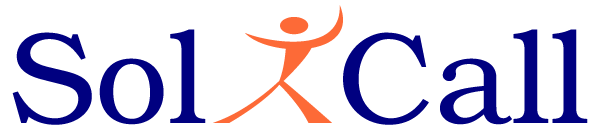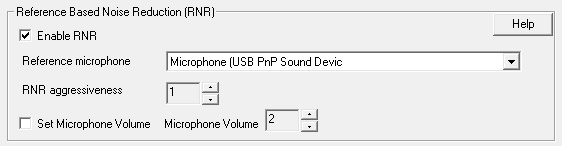Voice Cancellation using SoliCall Pro
This section explains how to remove ambient human voice using SoliCall Pro. If the volume of the background voice is not too loud, then SoliCall Pro should be able to remove it. You can control the aggressive level of this feature using the “Cancel low voice aggressiveness” spinner:

Otherwise, if the background speech volume is loud, there are two options:
1. For co-located PCs we recommend upgrading to our enterprise level SoliCall Connect product. Check out the difference between SoliCall Connect and SoliCall Pro.
2. Alternatively, you can continue using SoliCall Pro and connect a second microphone to the PC as explained below.