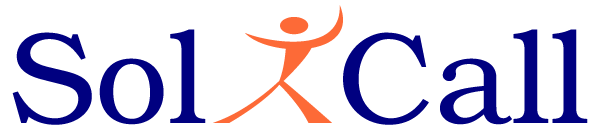Improving Audio Quality for Skype
- On November 20, 2016
- static noise
Background
For many years, Skype has been one of the most popular softphones. Since Skype is being used on many brands of hardware and multiple network connections, there are bound to be occasions in which the audio quality is not satisfactory enough. We, at SoliCall, are constantly being approached for advice on ways to improve audio quality while using Skype.
In this post we will focus on the following common quality issues:
• Static/White Noise during the call.
• Echo during the call.
This post is targeted for end-users. Organizations that are using Skype have additional ways to improve the quality.
Static/White noise during the call
Sometimes during a call one party might hear static/white noise. Usually the origin of the static noise is hardware malfunction, for example problem with a microphone, or network issues. The first thing you should do is to try and eliminate the source of the problem by asking/testing the following:
• Does the problem happen when I talk with specific people and not with others? If so, perhaps the problem is located in the hardware device of these people.
• Does the problem occur during specific hours or while using a wireless network connection? If so, perhaps a loaded network or bad connection to the network is causing the problem.
• When both me and my party replace the audio device (for example to a different USB headset) does it solve the problem?
If you are unable to trace & fix the source of the problem, you can bypass it via a special virtual audio device as explained below.
Echo during a call
When either you or your party start hearing themselves, it means there is an echo problem. On severe cases you might even get a howling effect. We recommend on the following steps to resolve the problem:
• Both you and your party should use headsets. This should reduce the chance for suffering from acoustic echo cancellation.
• If you cannot use headsets, turn down the volume of the speakers and make sure they are located far away from the microphone.
If you are unable to solve the problem, you can bypass it via a special virtual audio device as explained below.
Virtual Audio Device
Virtual Audio Device is a software mechanism that enables third party filtering to be done on the audio. When you install a virtual audio device, the audio path looks like this:
Skype <-> Virtual Audio Device filtering <-> Physical Audio Device.
As you can see the virtual audio device is added like a middle man between Skype and your real physical audio device. This means that third-party audio filtering can be done on the audio signal to improve its quality.
SoliCall offers such a special virtual audio device for Windows platform. The program is called SoliCall Pro. As a bonus, SoliCall Pro also provides you with a friendly mechanism to record your calls.