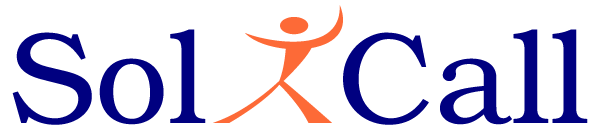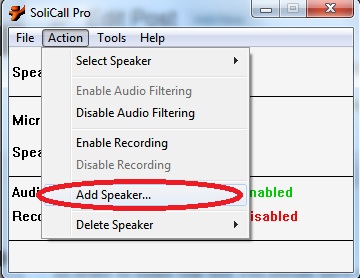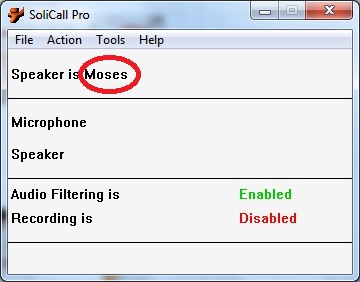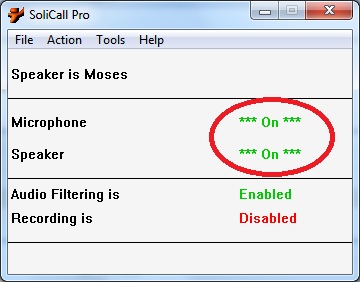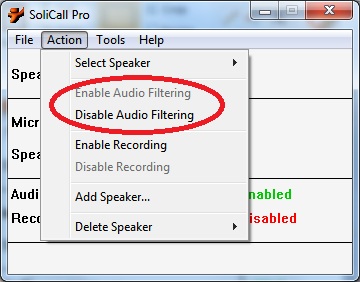Evaluating The Power Of Personal Noise Reduction On Live Calls
- On December 14, 2016
- personal noise reduction
Background
In this post we will describe a simple method for evaluating the power of the innovative profile-based noise reduction technology. This method does not provide optimal professional results but it can be used for preliminary evaluation. Companies that are interested in a more professional evaluation should contact us. In this post we will describe how to do the evaluation on VoIP calls. In our next posts we will discuss other scenarios like performing evaluation on Circuit Switch calls from mobile phones.
Prerequisite
In order to perform this evaluation you should have a laptop/desktop that is running Windows. On this laptop you should have some VoIP program installed (e.g. Skype). In order to generate an ambient noise, we recommend using an external MP3. It is important not to generate the noise via the laptop itself as such noise might be cancelled by the AEC filtering.
Installation & Configuration
Install the latest version of SoliCall Pro. After installation, integrate SoliCall with your VoIP program. After the integration, SoliCall works as a “middle man” between your physical microphone & speaker and your VoIP program.
The next step is to register your personal acoustic profile. This can be done via the “Action->Add Speaker” menu in SoliCall.
During the registration process you should be located in a quiet environment and talk loud and clear. Once you are done, you should see your name appears in the main screen of SoliCall.
Making a VoIP Call (e.g. a Skype Call)
In order to generate constant loud noise during the call, play some music using your MP3. At the beginning of the call you should see in SoliCall that both the Microphone & Speaker are turned ON. When they are both turned ON, it means that the audio is going through SoliCall.
During the call you should toggle the audio filtering alternately on and off, by switching between the “enable” and “disable” modes in SoliCall’s “Audio Filtering”.
Your partner on the other side of the call should clearly hear the difference in the noise level.
Enhancing Your Voice Profile
If your voice does not sound clear enough during the call, most chances are that the recording you made during the registration phase does not contain enough clear sentences. You can either repeat the registration process or you can make your own recording via any recording software (like Audacity), at 48khz. Make the recording as long as possible up to 15-20 minutes. Then replace the newly recorded WAV file with the one that already exists in the directory C:Program Files (x86)SoliCallaudio. Alternatively you can concatenate both WAV files to generate a unified WAV file. Afterwards, you need to generate the profile from the WAV file, this can be done using the utility SoliCall_Pro_RegisterFromWav. For example open a command line and navigate to the directory C:Program Files (x86)\SoliCall\audio, then write:
..bin\SoliCall_Pro_RegisterFromWav.exe Moses.wav Moses
Reducing the Aggressiveness of the Noise Reduction
You can experiment the results with reduced aggressiveness of noise reduction. This can be done using the Tools->Options.. menu, moving the slide all the way to the left.
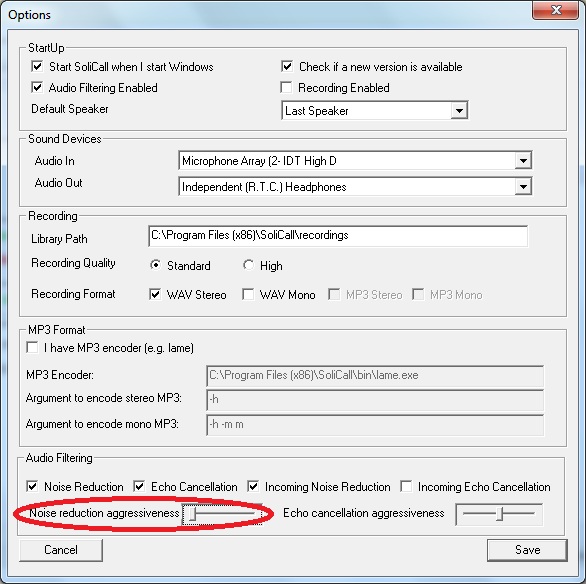
How can I evaluate the professional version ?
In order to conduct a professional evaluation of our technology, contact us.